Get Started
Introducing Engine
Engine is your remote AI software engineer that runs on any frontier LLM and works inside the tools you already use.
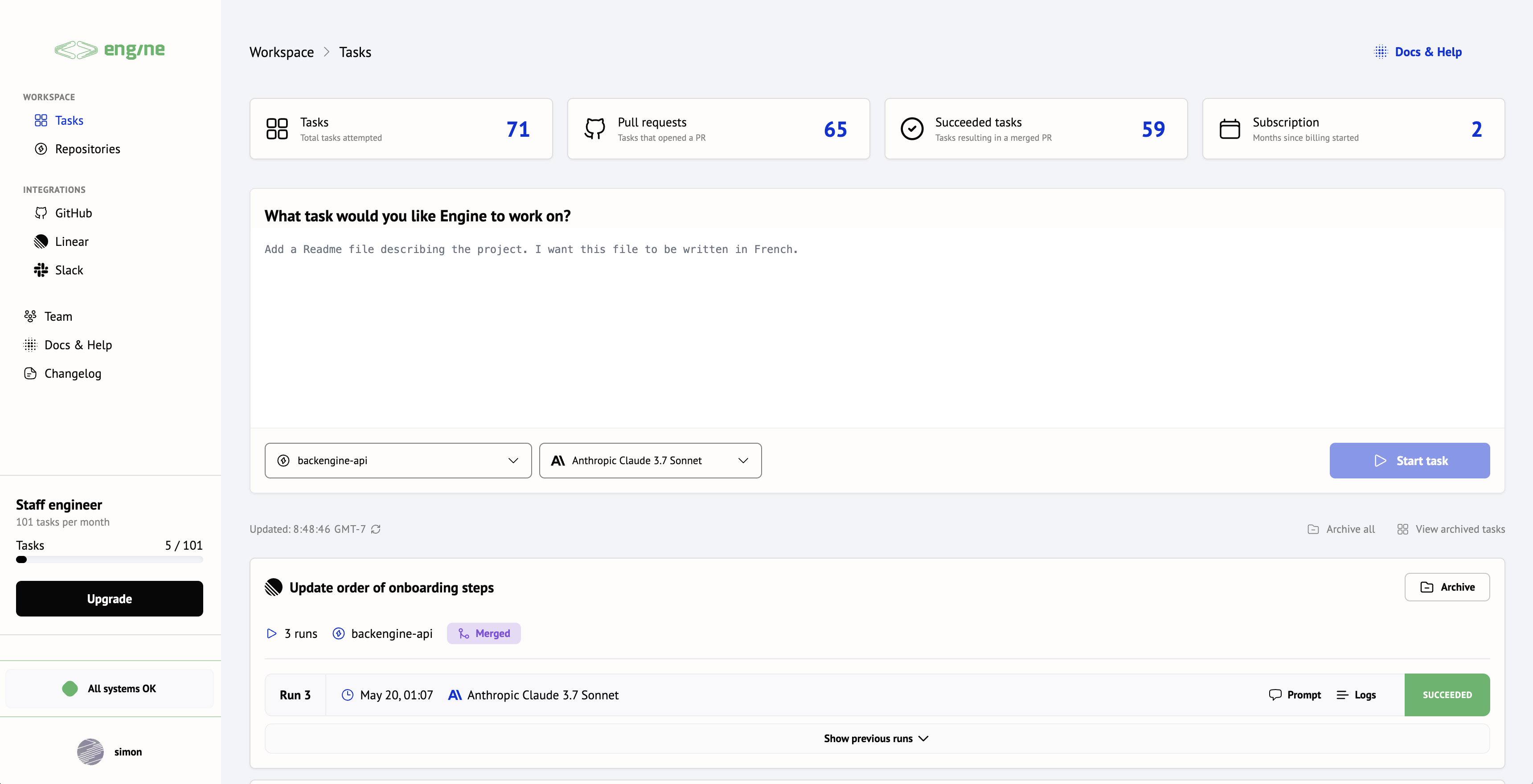 Engine is a helpful and autonomous AI-powered software engineer that operates in its own remote development environment.
Engine can handle feature requests, bug fixes and any other engineering task you would typically assign to an engineer.
Assign issues to Engine and get a pull request that’s ready to merge.
Engine is a helpful and autonomous AI-powered software engineer that operates in its own remote development environment.
Engine can handle feature requests, bug fixes and any other engineering task you would typically assign to an engineer.
Assign issues to Engine and get a pull request that’s ready to merge.
Get Access
Sign up now to start shipping faster or sign in to your existing account.Start for Free
Sign up to Engine and get started for free
Sign in
Sign in to your existing Engine account
Get Started
Sign up for free and follow the onboarding agent to get your first pull request from Engine in minutes.Check out the quickstart guide
Learn Engine best practises

